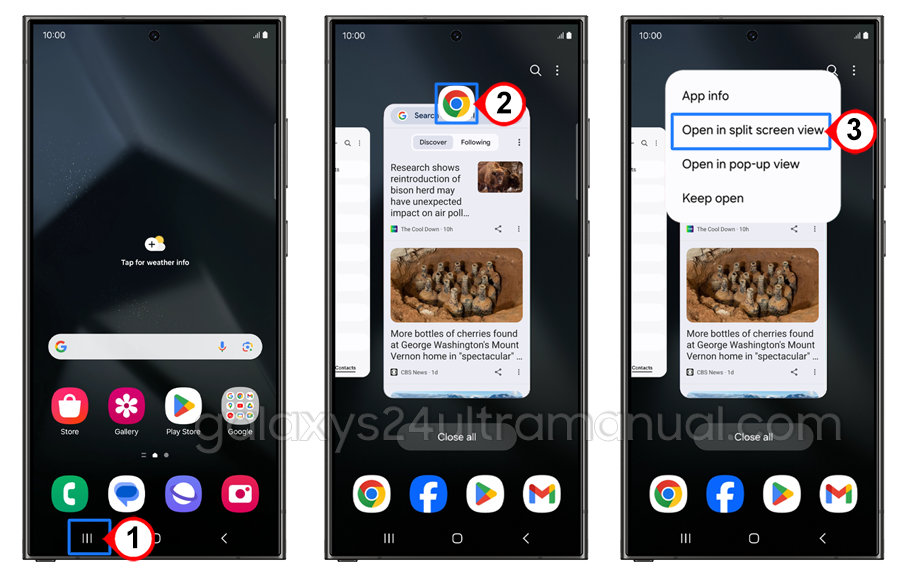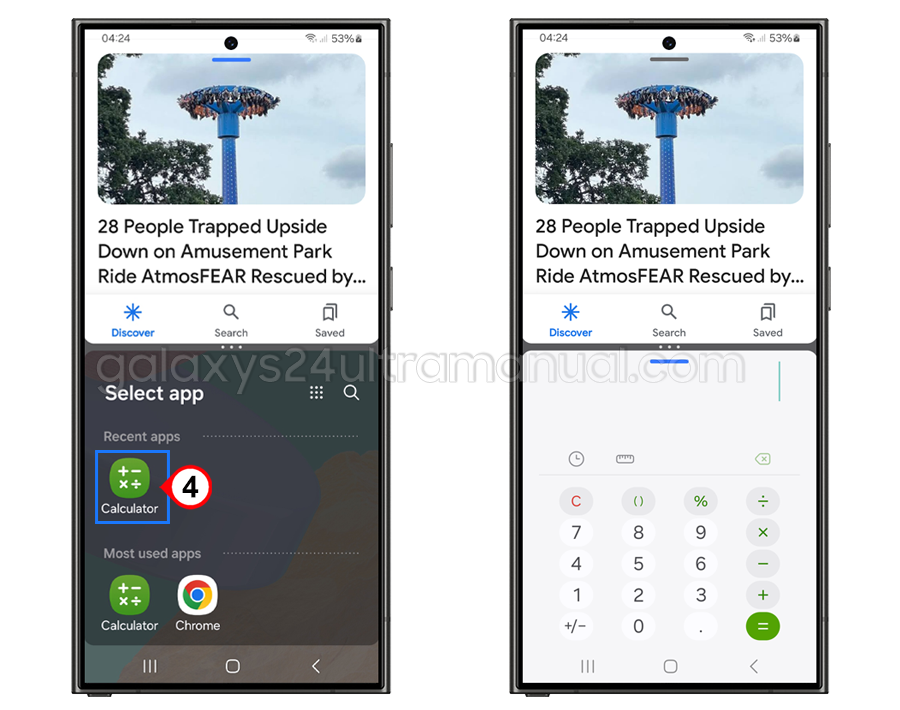Using the split-screen feature on your Samsung S24 Ultra offers several benefits. For instance, it enables you to compare documents, browse the internet, and work on a project simultaneously. This feature is also useful for multitasking, allowing you to respond to messages while working on a document or browsing the web. In this article below, you can learn how to split screen on Samsung S24 Ultra.
Steps guide on how to Split Screen on Samsung S24 Ultra
To use the split-screen feature on your Samsung S24 Ultra, follow these simple steps:
- From any screen, press the menu button.
- Swipe to find the first app you would like view, then tap the app icon.
- Tap Open in split screen view.
- Choose the other app that you want to view and tap the app icon.
- You will see both apps in split screen.
Tips and tricks for maximizing productivity with Split Screen
To get the most out of the split-screen feature on your Samsung S24 Ultra, here are some tips and tricks to help you maximize your productivity:
- Use the Right Apps: Choose applications that are designed for multitasking, such as document editors, web browsers, or email clients.
- Adjust the Screen Size: Change the size of each section to suit your needs. For example, you can make one section larger for a more immersive experience.
- Minimize distractions: Minimize distractions by closing unnecessary apps or using a focus-enhancing app to help you stay on track.
- Practice Your Workflow: Experiment with different workflows to find what works best for you. You may find that certain apps work better with each other than others.
Customizing Split Screen Settings on the Samsung S24 Ultra
The Samsung S24 Ultra allows you to customize the split-screen settings to suit your preferences. Here are some ways to customize the split-screen feature:
- Adjust the Divider: You can adjust the divider’s position to suit your needs. To do this, long-press on the divider and drag it to the desired position.
- Change the Screen Orientation: You can change the screen orientation to landscape or portrait mode, depending on your preference.
- Customise the Taskbar: You can customize the taskbar by adding or removing apps, or by rearranging the order of the apps.
Troubleshooting common issues with Split Screen
While the split-screen feature on your Samsung S24 Ultra is generally reliable, you may encounter some issues. Here are some common issues and how to troubleshoot them:
- App Compatibility: If an app is not compatible with the split screen feature, it may not function properly. Try closing the app and reopening it to see if the issue persists.
- Screen Orientation: If the screen orientation is not adjusting correctly, try restarting your device or adjusting the screen orientation manually.
- App Overlap: If apps are overlapping or not displaying correctly, try adjusting the divider or closing and reopening the apps.
Other multitasking features on the Samsung S24 Ultra
The Samsung S24 Ultra offers a range of multitasking features beyond split-screen functionality. Some of these features include:
- Multi-Window Mode: This feature allows you to open multiple apps at the same time, but without the need for a split screen.
- Pop-Up View: This feature allows you to open a small window of an app on top of another, making it easier to access frequently used apps.
- Freeform Window: This feature allows you to resize and reposition windows to suit your needs.
Frequently Asked Questions about Split Screen on Samsung S24 Ultra
Here are some frequently asked questions about the split screen feature on the Samsung S24 Ultra:
Q: Can I use the split screen feature on all apps?
A: No, not all apps are compatible with the split-screen feature. Some apps may not function properly or may not be designed for multitasking.Q: How do I adjust the screen size?
A: To adjust the screen size, long-press on the divider and drag it to the desired position.Q: Can I customize the taskbar?
A: Yes, you can customize the taskbar by adding or removing apps, or by rearranging the order of the apps.
Conclusion and final thoughts
The split-screen feature on your Samsung S24 Ultra is a powerful tool for enhancing your productivity and multitasking capabilities. By following the steps outlined in this article, you can easily set up and customize the split-screen feature to suit your needs. Trying different workflows and customizing settings can boost productivity and device performance.